Section 9.2 Extending R with Packages
A couple of other points deserve attention. First, notice that when we created our own function, we had to do some testing and repairs to make sure it ran the way we wanted it to. This is a common situation when working on anything related to computers, including spreadsheets, macros, and pretty much anything else that requires precision and accuracy. Second, we introduced at least four new functions in this exercise, including unique(), tabulate(), match(), and which.max(). Where did these come from and how did we know? R has so many functions that it is very difficult to memorize them all. There’s almost always more than one way to do something, as well. So it can be quite confusing to create a new function, if you don’t know all of the ingredients and there’s no one way to solve a particular problem. This is where the community comes in. Search online and you will find dozens of instances where people have tried to solve similar problems to the one you are solving, and you will also find that they have posted the R code for their solutions. These code fragments are free to borrow and test. In fact, learning from other people’s examples is a great way to expand your horizons and learn new techniques.
The last point leads into the next key topic. We had to do quite a bit of work to create our MyMode function, and we are still not sure that it works perfectly on every variation of data it might encounter. Maybe someone else has already solved the same problem. If they did, we might be able to find an existing "package" to add onto our copy of R to extend its functions. In fact, for the statistical mode, there is an existing package that does just about everything you could imagine doing with the mode. The package is called modeest, a not very good abbreviation for mode-estimator.
To install this package look in the lower right hand pane of Rstudio. There are several tabs there, and one of them is "Packages." Click on this and you will get a list of every package that you already have available in your copy of R (it may be a short list) with checkmarks for the ones that are ready to use. It is unlikely that modeest is already on this list, so click on the button that says "Install Packages". This will give a dialog that looks like what you see on the screenshot above. Type the beginning of the package name in the appropriate area, and R-studio will start to prompt you with matching choices. Finish typing modeest or choose it off of the list. There may be a check box for "Install Dependencies," and if so leave this checked. In some cases an R package will depend on other packages and R will install all of the necessary packages in the correct order if it can. Once you click the "Install" button in this dialog, you will see some commands running on the R console (the lower left pane). Generally, this works without a hitch and you should not see any warning messages. Once the installation is complete you will see modeest added to the list in the lower right pane (assuming you have clicked the "Packages" tab). One last step is to click the check box next to it. This runs the library() function on the package, which prepares it for further use.
Let’s try out the mfv() function. For the sake of this example we will use the entire method for the mfv() function, it is not necessary to type this in, as it is already part of the modeest package. This function returns the "most frequent value" in a vector, which is generally what we want in a mode function:
> mfv(tinyData) [1] 9
So far so good! This seems to do exactly what our MyMode() function did, though it probably uses a different method. In fact, it is easy to see what strategy the authors of this package used just by typing the name of the function at the R command line:
> mfv
function (x, ...)
{
f <- factor(x)
tf <- tabulate(f)
return(as.numeric(levels(f)[tf == max(tf)]))
}
<environment: namespace:modeest>
This is one of the great things about an open source program: you can easily look under the hood to see how things work. Notice that this is quite different from how we built MyMode(), although it too uses the tabulate() function. The final line, that begins with the word "environment" has importance for more complex feats of programming, as it indicates which variable names mfv() can refer to when it is working. The other aspect of this function which is probably not so obvious is that it will correctly return a list of multiple modes when one exists in the data you send to it:
> multiData <- c(1,5,7,7,9,9,10) > mfv(multiData) [1] 7 9 > MyMode(multiData) [1] 7
In the first command line above, we made a small new vector that contains two modes, 7 and 9. Each of these numbers occurs twice, while the other numbers occur only once. When we run mfv() on this vector it correctly reports both 7 and 9 as modes. When we use our function, MyMode(), it only reports the first of the two modes.
To recap, this chapter provided a basic introduction to R-studio, an integrated development environment (IDE) for R. An IDE is useful for helping to build reusable components for handling data and conducting data analysis. Among other things, R-studio makes it easy to manage "packages" in R, and packages are the key to R’s extensibility. In future chapters we will be routinely using R packages to get access to specialized capabilities.
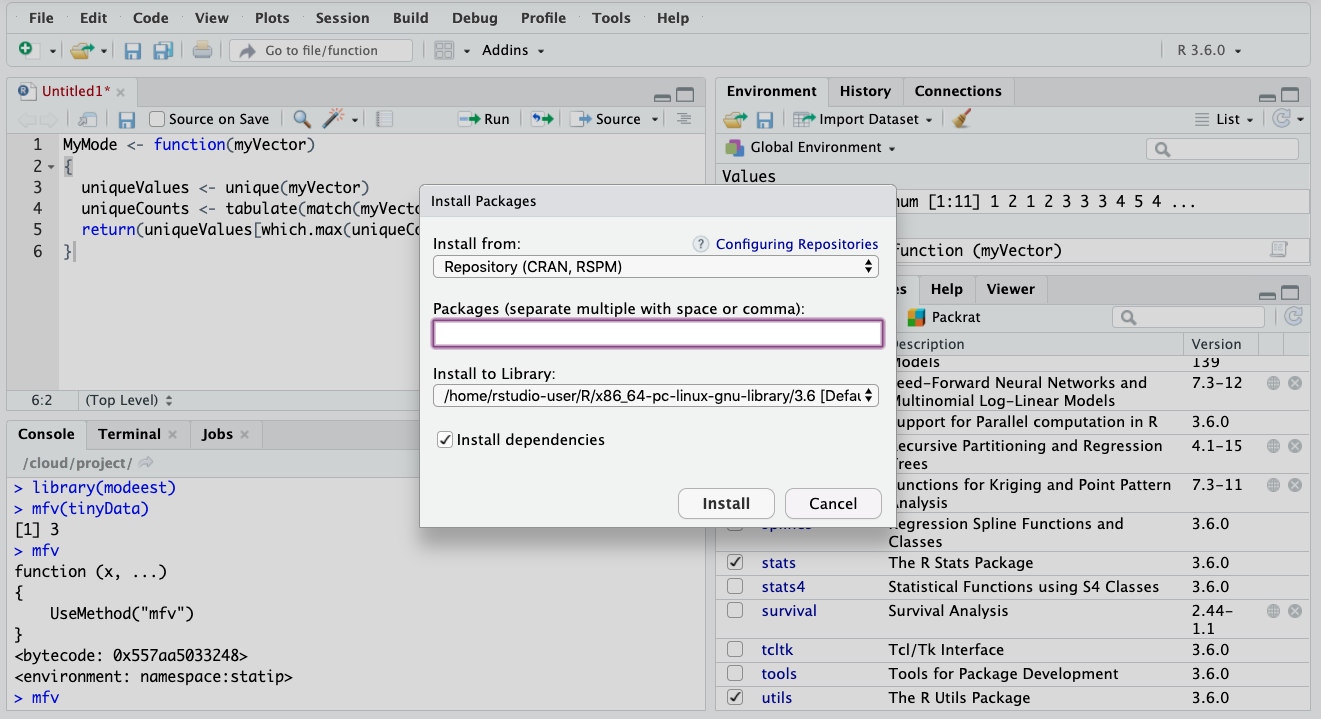
These specialized capabilities come in the form of extra functions that are created by developers in the R community. By creating our own function, we learn that functions take "arguments" as their inputs and provide a return value. A return value is a data object, so it could be a single number (technically a vector of length one) or it could be a list of values (a vector) or even a more complex data object. We can write and reuse our own functions, which we will do quite frequently later in the book, or we can use other people’s functions by installing their packages and using the library() function to make the contents of the package available. Once we have used library() we can inspect how a function works by typing its name at the R command line. (Note that this works for many functions, but there are a few that were created in a different computer language, like C, and for those we will not be able to inspect the code as easily.)
You have attempted of activities on this page.
