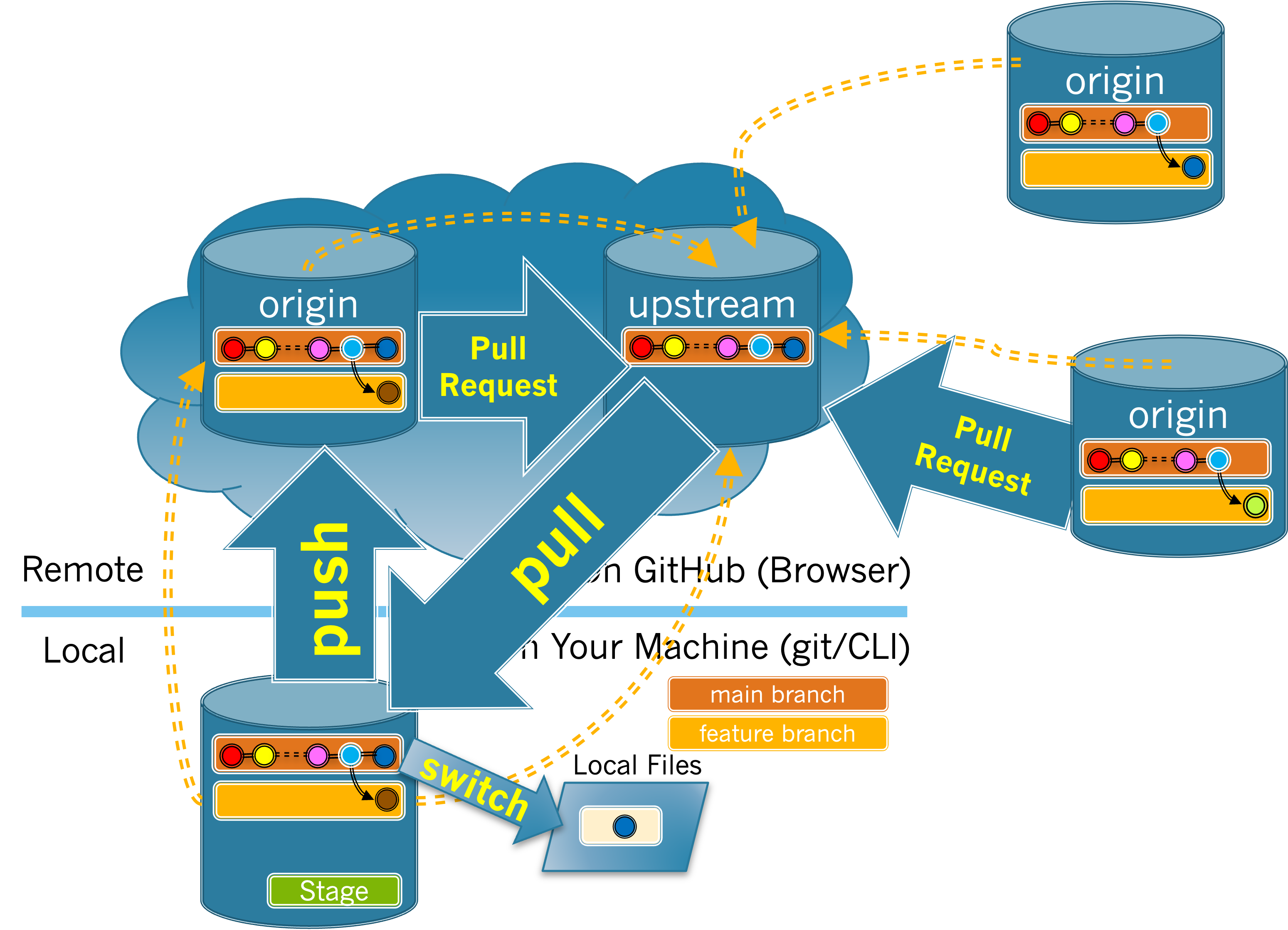1.
To do the synchronization you’ll need to have your development environment running.
Click here to open your development environment.
Please be patient as this can take a few minutes. When the development environment is ready you will see the message "Kit development environment is ready for use." and your browser window will look similar to the following:
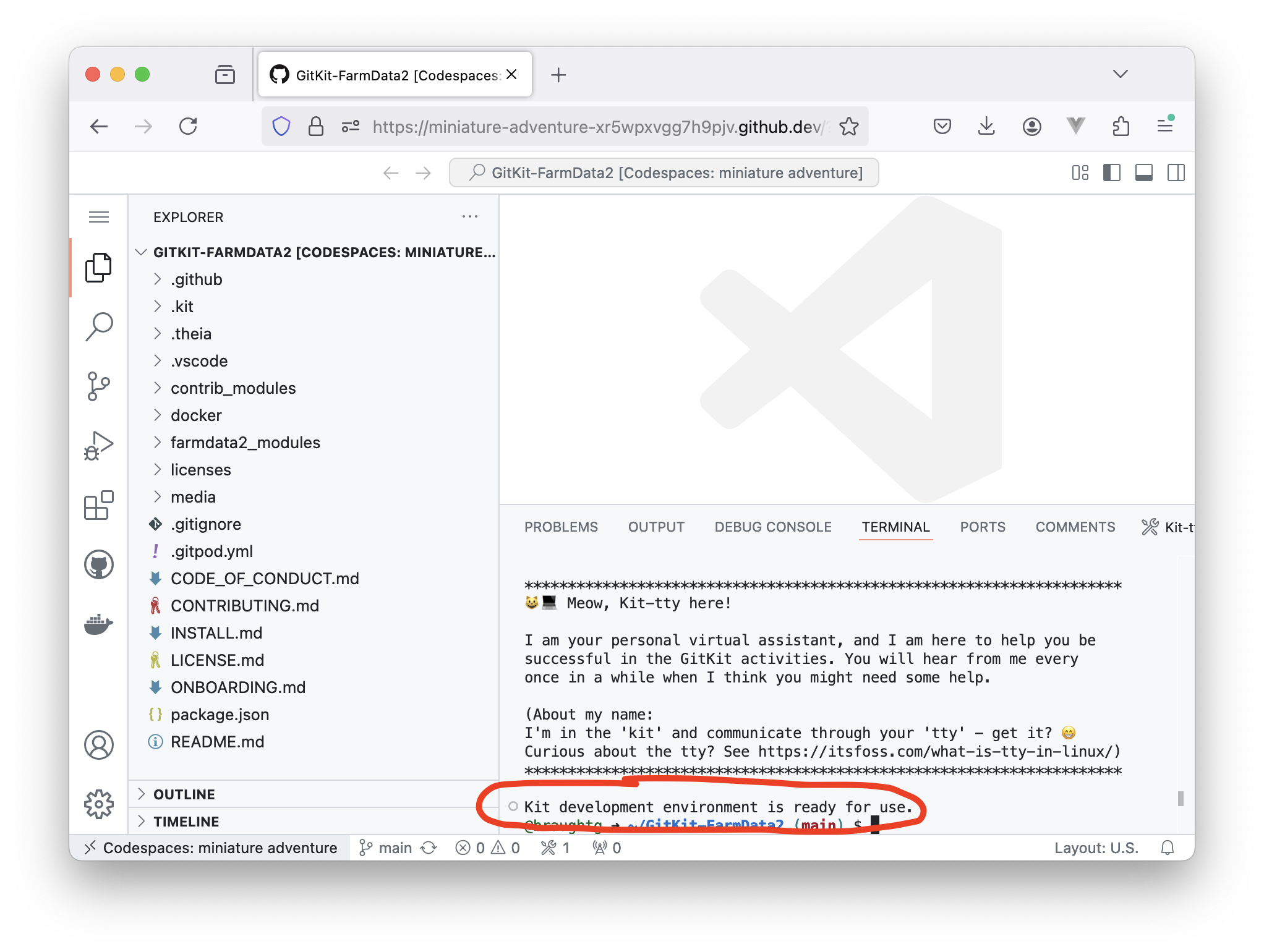
The GitKit Development Environment. The development environment is ready when you see the "Kit development environment is ready for use" message.