Section 5.4 Merging the main Branch into a Feature Branch
Your local and origin
main branches now contain the changes that were made to the upstream main branch. The next step is to merge the changes from the main branch into your feature branch.
Subsection 5.4.1 Branch Vocabulary
Figure 5.4.1 shows the merge example from the class slides.
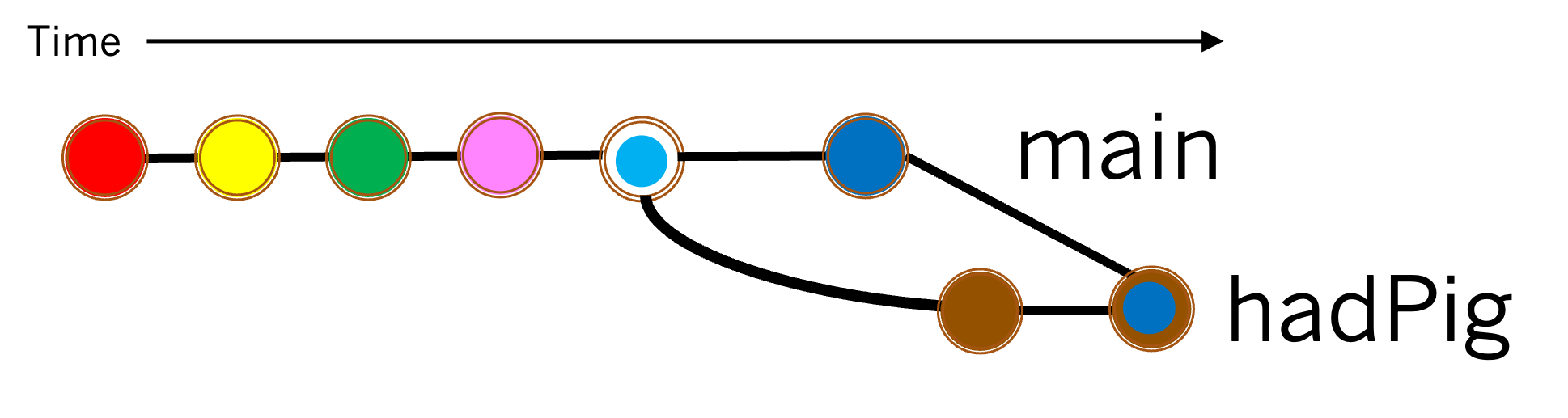
Diagram showing the commits on the main branch and the feature branch, and the merge commit when those branches were merged.
main branch into a feature branch.When two branches are merged the branch containing the changes to be merged is called the source branch, and the branch into which the changes are merged is called the target branch. When the changes in the source and target branches have been successfully merged a merge commit containing the merged changes is added to the target branch.
Exercises
2.
Which commit (i.e. which color) in Figure 5.4.1 is the merge commit created by merging the
main branch into the hadPig branch?
- Dark blue with a brown ring
- Correct! The dark blue commit in
mainwas merged with the brown commit in thehadPigbranch. - Dark blue
- The dark blue commit is a commit in the
mainbranch. - Brown
- The brown commit is a commit in the
hadPigbranch. - Pink
- The pink commit is a commit in the
mainbranch. - Light blue with a white ring
- The light blue with a white ring is a merge commit in
main. Likely from merging a pull request.
Hint.
Read the introduction to this section and examine Figure 5.4.1.
Subsection 5.4.2 The git merge Command.
The command
git merge <branch name> will attempt to merge the changes from <branch name> into the active branch.
Exercises
1.
Imagine that the
main branch is the active branch. Select and arrange statements from those listed below such that the main branch will be merged into the hadPig branch as in Figure 5.4.1. Note: Not all statements will be used.
2.
To merge the
main branch into your feature branch, your feature branch must be the active branch. Let’s ensure that your feature branch is the active branch.
(a)
Use the
git switch <branch> command to make your feature branch the active branch.
(b)
Use the
git status command to check that your feature branch is now the active branch.
3.
Hint.
Review what you did in Exercise 5.4.2.1.
4.
Now let’s try to merge the changes in the
main branch into your feature branch.
(a)
(b)
Which of the following statements best describes what happened when you ran your
merge command?
- The "GNU nano" editor opens with the first line of text being "Merge branch ’main’ into" your feature branch.
- Uh Oh! Something went wrong. Let’s try to fix it.
-
Press
Ctrl-xto exit the nano editor. -
Run the command
git revert --hard HEAD~1 -
Go back to Exercise 5.2.2 and ensure that your pull request contains a conflict.
-
Then try your
mergecommand again.
-
- The terminal displays a message indicating "Automatic merge failed; fix conflicts and then commit the result."
- Correct! Because there is a merge conflict between the
mainbranch and your feature branch, this is what we expect. Continue to the next exercise. - Something else happened.
- Double check that your
mergecommand from Exercise 5.4.2.3 is correct and that you typed it into the terminal correctly.
(c)
Which of the following things also happened when you ran your
merge command?
- The terminal displays a message indicating that there is a "Merge conflict in README.md."
- The
README.mdfile is opened in the editor. - The conflict is automatically resolved.
- The development environment plays a sad song because there is a conflict.
You have attempted of activities on this page.
