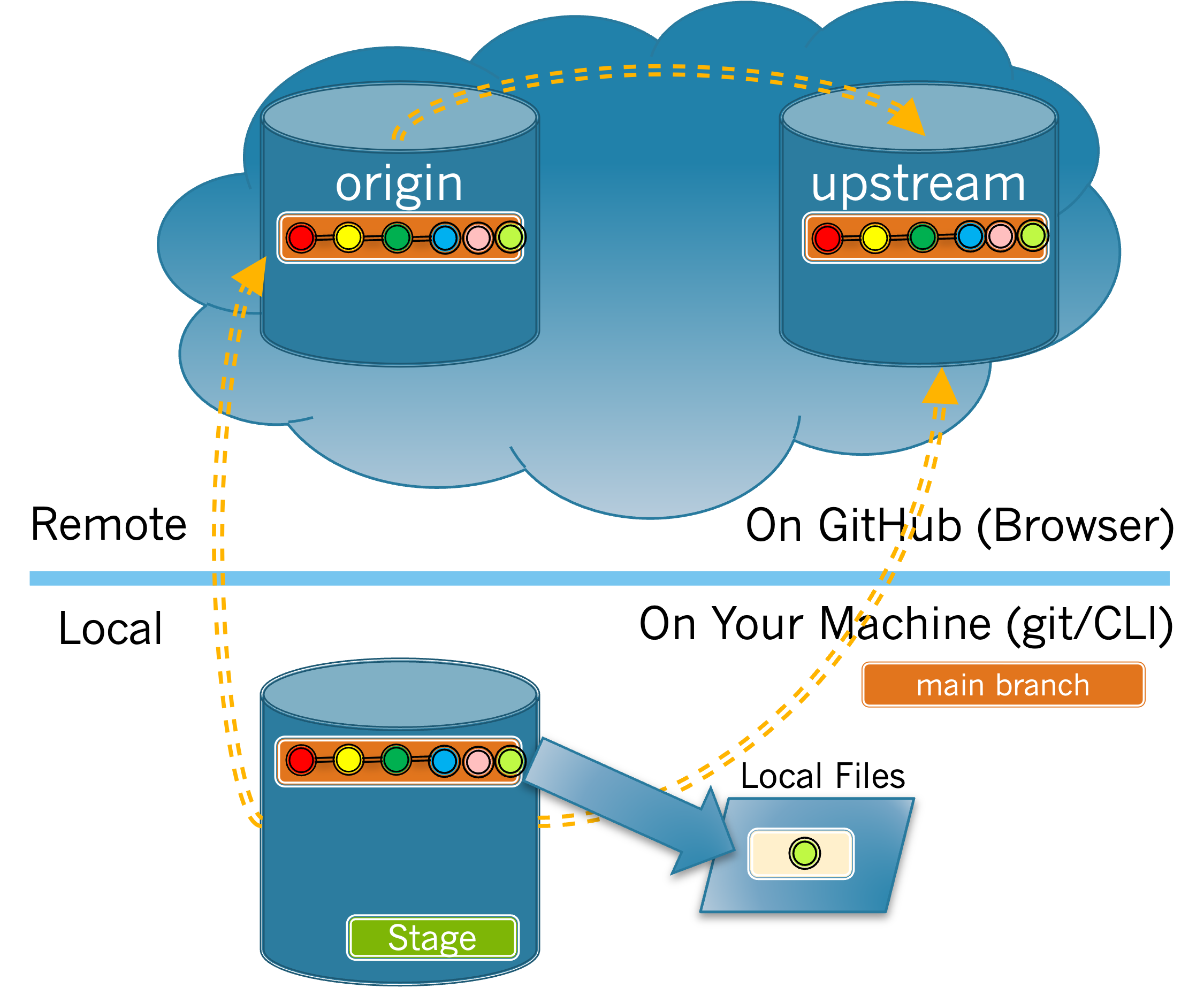1.
(a)
Git will not allow you to delete the active branch. So typically you will switch to the
main branch before deleting a feature branch.
Choose and order the commands below to switch from your feature branch to the
main branch and then list all of the branches in your local repository. Not all commands will be used.
(b)
Run the commands you identified in Task 4.6.1.1.a in the terminal.
How can you tell from the output provided that your
main branch is currently active?
mainan * next to it.mainappears in green.mainappears in bold.mainappears in italics.- It is not possible to tell that
mainis the active branch based upon the output.