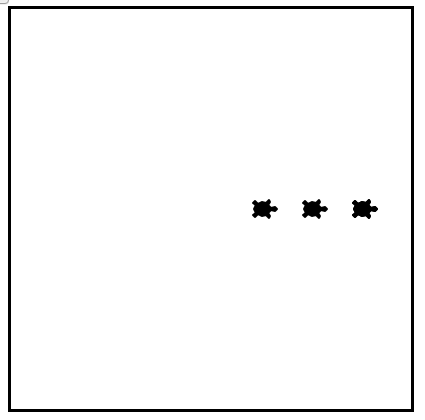Checkpoint 3.14.2.
The following program uses the stamp method to create a circle of turtle shapes as shown to the left:
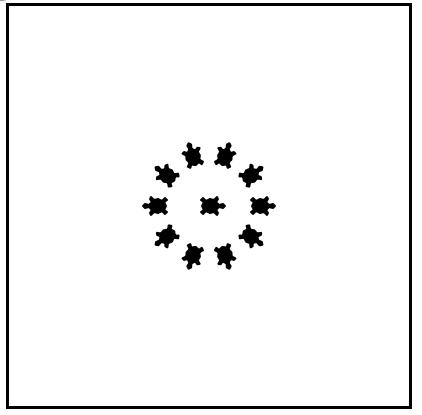
But the lines are mixed up. The program should do all necessary set-up, create the turtle, set the shape to “turtle”, and pick up the pen. Then the turtle should repeat the following ten times: go forward 50 pixels, leave a copy of the turtle at the current position, reverse for 50 pixels, and then turn right 36 degrees. After the loop, set the window to close when the user clicks in it.
Drag the blocks of statements from the left column to the right column and put them in the right order with the correct indention. Click on Check Me to see if you are right. You will be told if any of the lines are in the wrong order or are incorrectly indented.